How to install ADB and fastboot
Filename: adb-setup_1.4.3.exe
Download this file:https://drive.google.com/file/d/0B0MKgCbUM0itNVB1elljU2NPR0k/view
Locate the file, right click and run as administrator.
Press Y at each step:
![[IMG]](https://i.imgur.com/MCPoJ81.png)
How to unlock bootloader
Make sure to backup important files as unlocking bootloader will wipe files and data on your device.
After you have installed the drivers, ADB and fastboot, you can proceed to unlocking your bootloader.
1) Enable USB debugging and OEM unlock
4) Whilst in Bootloader/Fastboot mode, connect your OnePlus to your PC and allow the drivers to install.
5) Open a command window
6) Power off your OnePlus then boot into fastboot mode. (POWER + VOLUME UP)
7) Connect your OnePlus to your PC via USB.
8) Run this code to ensure fastboot is working.
If it returns with your serial number you can continue with the process, if not you need to ensure your drivers are correctly setup.
To unlock your OnePlus, run this code:
This will begin the unlock process on your OnePlus 5 and will come up with a new screen on your device. Choose Yes and it will reboot automatically.
9) To make sure that the bootloader has been unlocked, reboot the phone into fastboot mode. Open a command window and run this code:
It should return with:
Device tampered: true (for some people this may say false but still work)
Device unlocked: true
Filename: adb-setup_1.4.3.exe
Download this file:https://drive.google.com/file/d/0B0MKgCbUM0itNVB1elljU2NPR0k/view
Locate the file, right click and run as administrator.
Press Y at each step:
![[IMG]](https://i.imgur.com/MCPoJ81.png)
How to unlock bootloader
Make sure to backup important files as unlocking bootloader will wipe files and data on your device.
After you have installed the drivers, ADB and fastboot, you can proceed to unlocking your bootloader.
1) Enable USB debugging and OEM unlock
Go to Settings>About Phone>Tap Build number 7 times.
Go to Settings>Developer's Options>Enable USB debugging
Also in Settings>Developer's Options, Enable OEM unlock, type in your PIN/Pattern/Pass code.
2) Connect your OnePlus to your computerGo to Settings>Developer's Options>Enable USB debugging
Also in Settings>Developer's Options, Enable OEM unlock, type in your PIN/Pattern/Pass code.
Select Always allow from this computer and click OK (You may not get this prompt)
3) Boot your OnePlus into Bootloader/Fastboot mode (POWER + VOLUME UP)4) Whilst in Bootloader/Fastboot mode, connect your OnePlus to your PC and allow the drivers to install.
5) Open a command window
For this you have to open a folder
Hold shift and right click
Choose Open a command window / PowerShell window
Hold shift and right click
Choose Open a command window / PowerShell window
6) Power off your OnePlus then boot into fastboot mode. (POWER + VOLUME UP)
7) Connect your OnePlus to your PC via USB.
8) Run this code to ensure fastboot is working.
Code:
fastboot devices
To unlock your OnePlus, run this code:
Code:
fastboot oem unlock
Code:
fastboot oem device-info
It should return with:
Device tampered: true (for some people this may say false but still work)
Device unlocked: true
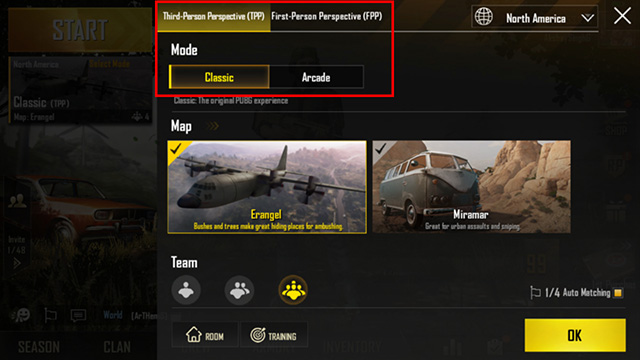

No comments:
Post a Comment